Schedule Invoice To Be Paid On A Particular Date In Strata Master
Summary
This article will assist you to nominate a particular future due date for an invoice. This date can be entered at any time prior to the payment being processed. The payment will not process prior to this nominated due date.
Steps
1. Click on Accounting > Enter Creditor Invoices > Creditor Invoices or click on the Cr Invoice icon in the icon toolbar.

2. When the screen opens:
- Either click Add to enter an invoice, or
- Select the relevant existing invoice from the list by clicking on it.
3. The lower half of the screen then shows the details of that selected invoice.

4. The Date Due field can be edited to a future date. You can do this by highlighting the date and overtyping or by clicking the drop down arrow beside the date, and selecting a date from the calendar that appears.
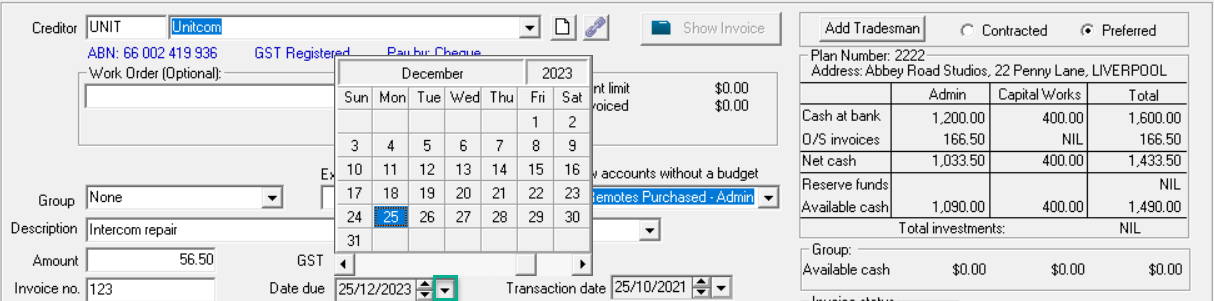
| Note: If a payment is due on the creditors records on a particular date, it is suggested that you consider time taken to upload the payment to the bank and transfer of funds by the bank, and therefore make the due date a slightly earlier date. |
5. Note that the invoice has a status of 'On Hold'. If you date the invoice for the payment date required, but the invoice is still on 'Hold' status, it will not pay. So take the invoice off 'Hold' . You can do this by clicking the button beside the word 'Pay' instead.
6. If you cannot change the status at this time, it may be that there are not enough available funds to pay the invoice. Investigate whether that status will change closer to the payment date or whether other invoices can be put on hold and held back.
