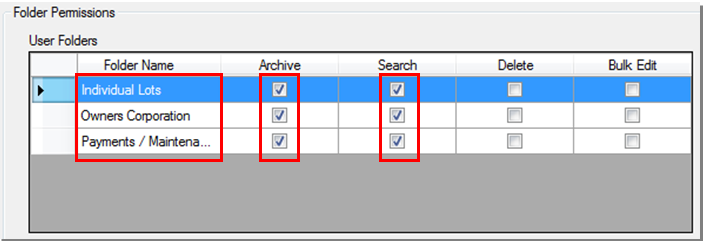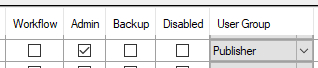Setup Documents on Portals for Strata Master
Strata Master Version 5.5 introduced the ability to upload documents to your portals using Strata Communicator and File Smart Archive.
See this article for more information on Strata Master & File Smart Integration Using File Smart Integration
Strata Master Version 11.0 included an upgrade to the Owner & Committee Portals, including changes to the Documents page.
Documents on Portals Setup
Prerequisites for using Documents on Portals
The installation of Strata Communicator and Activation of Owner & Executive Portals must be completed before setting up Documents on Portals.
Click on the Installation button under the System menu and ensure your message handler services are connected.

Minimum Product Versions:
Strata Master Version 5.5 or later together with File Smart Version 4.7 or later must be installed to use Documents on Portals
File Smart Version 6.5 or later must be installed to activate the Document description option. Click here for further details on the fileSMART Integration.
Strata Master Version 11.5 or later must be installed to have a separate Documents and Invoices tab on the Portals
Create a File Smart User with Publication Rights to the Portals
To allow documents on portals to be displayed you must create a user in File Smart with archive and search permissions. This user account will be used to communicate with File Smart from the portal.
NOTE: This user is not included in your licensed user count.
To create a new user in File Smart
- Select Manage User Permissions from the File Smart toolbar.

- Create a User named Portal and assign a password of your choice.

- Select Manage User Permissions for the new user Portal and assign the Individual Lots, Owners Corporation and Payments / Maintenance folders for the user.
- Check the Archive and Search boxes for each folder.
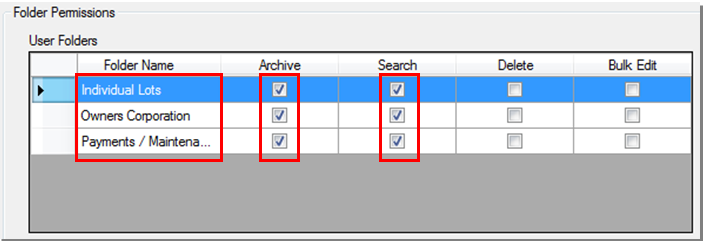
- Later versions of File Smart should have the following checkboxes ticked for the 'Portal' user.
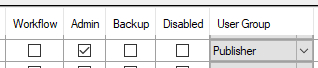
Activating Documents on Portals in Strata Communicator
Documents must be activated in Strata Communicator by a user with the required security level. When you have completed the next two steps your Owner and Executive portals will display an additional tab named Documents, and all documents marked to display on portals via Strata Master or directly from File Smart Archive will be available for your Owners and Executives to view or download.
To activate your Strata Master database for publication of documents to the portals:
- Click Configure > Communicator Configuration.
- Click the Documents button under Services. The activation page displays your Strata Database.
- Check the Active checkbox against your Strata database.
- In File Smart Credentials, enter the Username and Password as created in the instructions above.
- In the Documents Page section you can;
- Select whether to display the documents tab to Owners and/or Committee Members.
- Select whether to display the document description saved in File Smart*.
- In the Invoices Page section, if you wish to display invoices on a separate tab on the portals, select the option to show a separate page for invoices
- If you have opted to show invoices on a separate page, you can select whether to display the invoices page to Owners and/or Committee Members.
- Click Save Changes.
- Click the Exit button under the System to close the screen.
*File Smart V6.5 or later must be installed to activate the Document description option.