Barcode Scanning for Creditor Invoices in Strata Master and File Smart
Barcode scanning for Creditor Invoices automates the processing of large batches of invoices, for payment by Bulk BPAY.
Using a handheld barcode scanner to scan each invoice Strata Master will automatically identify which plan the invoice relates to and record the invoice amount and CRN. When all the invoices have been scanned, you can process the invoices which record them against each creditor ready for payment. This can be completed by launching the Bulk Creditor Invoices, under the Accounting > Creditor Invoices sub-menu.
Setting up a Barcode Template
When you have attended an online training session, and unlocked the scanning functionality you must setup the barcode template for your Creditors. This is a one off task per creditor.
- Go to Manage > Creditors.
- Search and display the appropriate creditor.
- Go to the Barcode tab and select edit.
- Place the cursor in the field labelled Scan Barcode Test
- Scan the barcode in the footer of the first invoice. A number will display in the Scan Barcode Test field
- Identify where the Biller ID, CRN/ Reference and Amount of the bill can be found within the scanned barcode.
You will be able to identify these parts from the invoice itself. - Use the legend to define the setup of the barcode as per the following example, entering # for each value that should be ignored, R for each digit of the CRN and $ for each digit of the Amount. All zeros displayed before the Amount value should be considered part of the amount.
NOTE: The ignored digits at the start will match to the Post Pay Biller ID
8. Confirm the barcode template setup in the Sample Results pane match the Biller ID, CRN/ Reference and the Amount of the invoice you have scanned.
Barcode scanning in File Smart Workflow
Barcode scanning in fileSMART requires the same setup of the barcode mask and a Biller ID within Strata.
When pushing an invoice through to fileSMART Workflow using the Strata Barcoded Invoice Processing workflow type, the program will scan the entire document for a legible barcode and will use the Biller ID and Reference number to identify the creditor and plan so as to pre-populate some of the fields.
FileSMART also includes a Barcode Capture feature allowing you copy the barcode information to the Windows Clipboard to be easily pasted into the Scan barcode test field under the Strata Master > Creditor > Barcode setup tab or into Notepad to view what has been captured.
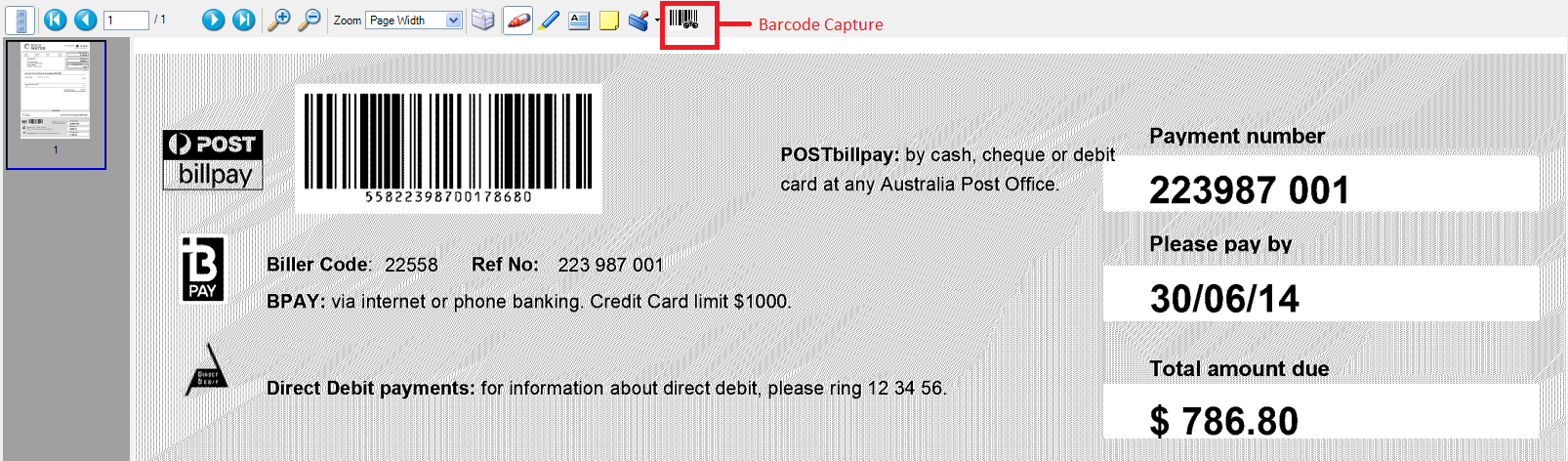
In this example the captured barcode is:
55822398700178680
When creating the Barcode mask in Strata Master for this example it would be:

By cross referencing the captured code with what is on the invoice you will be able to identify the Post Billpay Biller ID, Reference number and Invoice amount.
NOTE that the Biller ID is different to the BPay Biller Code in this example and this is often the case on creditor invoices.
As the program is using these details to match to the creditor and plan, this will still work if the Post Billpay Biller ID is setup on the Creditor allowing the program to pre-populate the fields ready for payment from Strata Master.
Extra Information
- Barcodes always have the format of Post billpay Biller ID | Reference Number | Invoice amount
- You only need to setup the Barcode mask in Strata Master once as this will be used for all invoices received for that creditor.
- Each plan needs to be added to the Strata Master > Creditor > Customer Reference Number (CRN) tab with the reference number from the Invoice.
- The Reference Number should be a static number that never changes. In some cases a creditor might have the Invoice Number as the Reference Number in which case this will be ever incrementing and therefore not usable.
Using the QR code in File Smart Workflow
File Smart also supports Workflows where a QR code is displayed on a BPAY invoice. To facilitate this data extraction File Smart requires the creditor to be setup for payment by Bulk BPAY in Strata Master.
File Smart will identify the creditor by matching the Biller Code in the QR Code on the invoice with the Biller code in STRATA Master.
The remaining fields on the invoicing tab in File Smart will be pre-populated including the BPAY CRN where it is already recorded in Strata Master.
There is no need to setup a barcode template for QR Codes.
Further details are available in the knowledgebase search for Workflow QR Code Setup and Use.



