BPay in Strata Master Rejected by the Bank After Upload
The article will assist when a Bulk BPay has been successfully uploaded, but one or more payments on that file are rejected by the Bank the next day.
There are some banks that accept the BPay file successfully, yet check the BPays for accuracy and correctness later.
The Indicators That BPays Have Been Rejected After Upload
There are a couple of indicators that this has occurred -
- the Bank reconciliation does not balance.
- the BPays are individually listed on the Bank Statement but not all are showing in the debit column of the bank statement.
- where a total of Bpays is on the Bank Statement, the total differs to the BPay Payments report total from the day before.
Steps To Correct The Issue
The most straightforward is to -
1. Identify the payment that was rejected.
2. Then receipt the funds back to the relevant Plan through the Receipt icon > Other Receipt To Owners Corporation tab.

3. Select 'Other receipt type'.
4. Enter the same expense account that was used for the BPay payment.

5. Enter the amount with gst if applicable.
6. Payer is 'Rejected at bank'.
7. Tick the 'Banked' box.
8. Click the Process button or Process and Print button.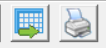
9. Reprocess the BPay payment with correct details.
How Does This Reflect On Reports
On your detailed expenses report, you will have a positive figure for the payment, a negative figure for the receipt and a net amount of nil. You will then have a positive figure when you re-process the Bpay payment.
Similarly, the I&E report will show a nil result until you reprocess the BPay payment.
Alternative Action
If you prefer and are able to process in this manner, you can do the following. You may find you cannot reverse the payment, and instead need to receipt as above.
1. Mark all the BPays that are on the bank statement as presented but leave the missing rejected Bpay/s as unpresented.
2. Navigate to Accounting > Adjustment > Search/cancel Payments
3. Filter for the rejected Bpay/s and click to cancel the BPay
4. The BPay will not be in the creditor invoicing screen where you can correct and reprocess, or cancel the BPay.
5. Make sure that you notate the printed BPay payment report from the batch, that this payment was rejected and cancelled.
