Add a Creditor in Strata Master
This article will assist you to add a creditor in Strata Master, also known as a contractor or a supplier, for the purposes of payment invoices for works done or services provided.
Locate the Creditor Cards
1. Navigate to the card by selecting Manage in the top tool bar and then selecting Creditors from the list 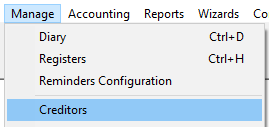
2. This screen opens.
Add a New Card With Basic Details
1. Click the Add button 
2. Enter the Name details in Creditor, Legal Entity and select a Primary Creditor Type.
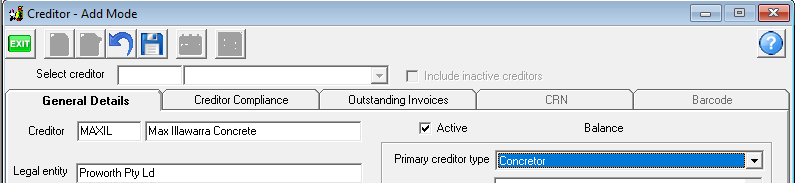
3. Working further down the fields enter the Bank type of payment, ABN and gst status. Also tick relevant boxes above the ABN.
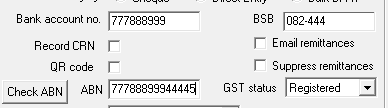
4. Click the check ABN button to ensure your number entered is correct.
5. Click the add button in the yellow box and add contact details.
6. Click Save on this contact screen 
7. Then click Save on the Main Creditor Card screen where the Legal Identity and Creditor type shows.
8. The card then saves and looks as below. At this stage you have entered all initial necessary information
Other Fields To Complete If Relevant
1. You may wish to enter the creditors preference for a method of contact. You can select from the drop down list.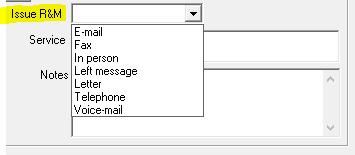
2. You may wish to enter a default Description for invoices entry and select an expense account for invoices. In this situation we would search the drop down list for Maint - Concrete or similar. Note that these can be changed when entering invoices if needed.
3. There is also a Notes field for additional information.
The Tabs on The Creditor Card
There are 4 extra tabs on the Creditor Card
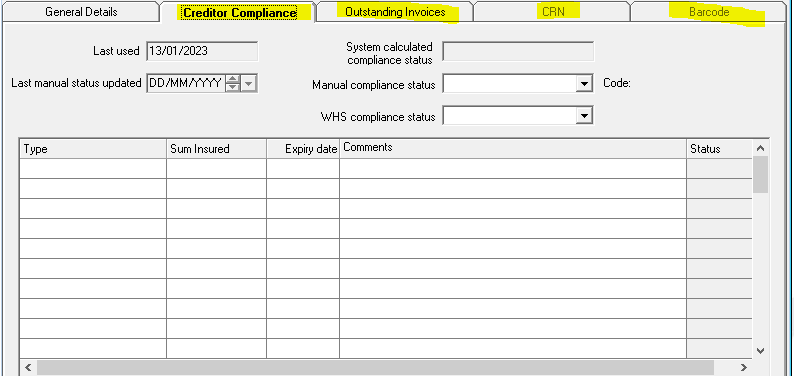
- Creditor Compliance as shown will record the Licence and Registration details of this creditor as required. Your office may maintain this information, or you may have an outsourced group manage the Compliance for you. changes to this method will require advising MRI.
- Outstanding Invoices shows a list of invoices received and processed in Creditor invoicing that are unpaid.
- CRN and Barcode tabs only apply to Creditors who are paid by BPay. The CRN tabs lists the Reference numbers (CRN) for each Plan that uses this Creditor. While the Barcode tab allows the invoices to be scanned and the details to be entered into File Smart. Notice these are greyed out for this creditor as this creditor is not paid by Bpay.
If you look at a Creditor that does use BPay, the tabs appears as below. Refer the Useful Links below for more on BPay.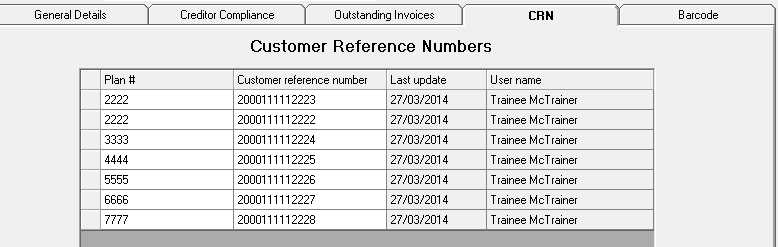

Useful Links
https://kb.rockend.com/help/update-a-bpay-crn-reference-number-in-strata-master
https://kb.rockend.com/help/setup-a-gst-creditor-and-paying-gst
https://kb.rockend.com/help/barcode-scanning-for-creditor-invoices-in-strata-master-and-filesmart
https://kb.rockend.com/help/changing-creditor-compliance-in-strata-master
https://kb.rockend.com/help/adding-or-changing-a-creditor-card-description
https://kb.rockend.com/help/editing-a-description-on-a-creditor-invoice
