Change Order of Agenda Items in a Meeting in Strata Master
While there is a Meeting Agenda template with an order of agenda items, from time to time, it may be preferred to change the order. You cna change the order of Agenda items when creating the Agenda.
1. Navigate to your Agenda meeting, a basic example is below.

2. Make your selection of items to include in the Agenda by ticking the items. This can be done later.

3. To move an item click into it so that the blue up and down arrows are visible. In this example I will click the up arrow with agenda item 8 highlighted and the item will move up one items for each click.

4. So with 1 click my agenda item 8 is now above agenda item 7.

5. I can then click into the field containing the number 7 and change it to 8, and then click into the field containing the 8 and change it to 7, so the agenda items are back in order. If you do not re-number the items after moving, they will print out in the order of ....6, 8, 7, 9....

6. You can also add agenda items by clicking into a items and selecting the green add button. In the example below, I clicked into agenda items 9, and this added a line above.

7. Then I can re-number my agenda items as above.

8. My meeting preview now shows in the correct order, and I can now add the details of the Auditor appointment agenda item.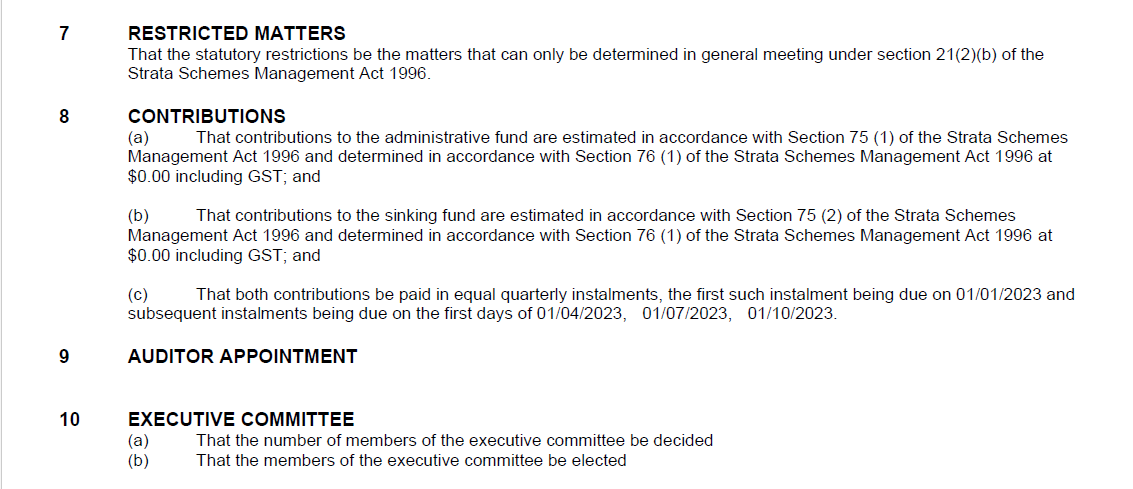
Useful Links
https://kb.rockend.com/help/sm-meeting-wizard-conf
https://kb.rockend.com/help/meeting-wizard-setup-and-use-guide
https://kb.rockend.com/help/editing-the-meeting-agenda-or-minutes-template-in-strata-master
